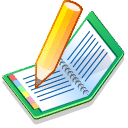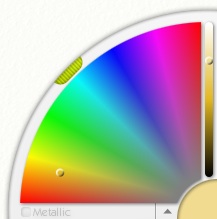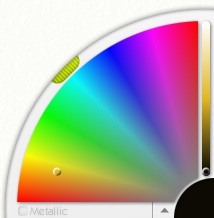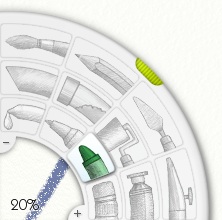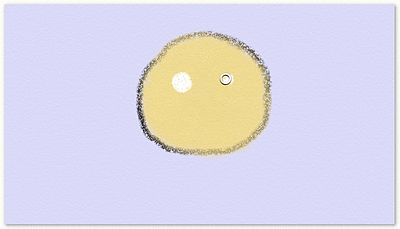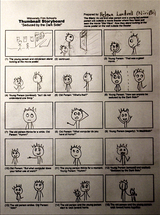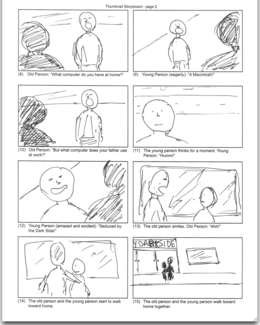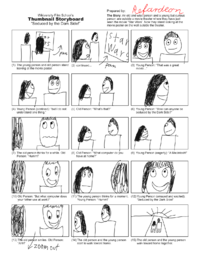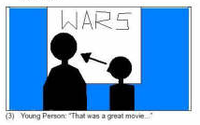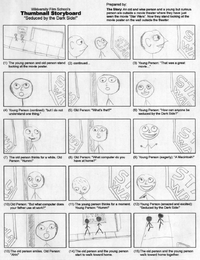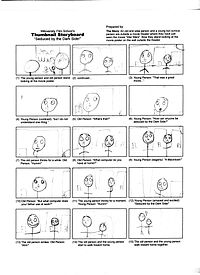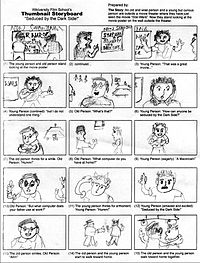Storyboarding with ArtRage2 Free
A simple but challenging program
- Simply wonderful
- ArtRage Free is a wonderful program. The free version is absolutely free, fully working, and extremely easy to use. I highly recommend that you download this program.
- Simple
- It takes only 2 seconds to understand how to paint using this program since it one of the easiest programs to learn.
- Fun
- While the free version does not have as many features as the full version, it is great fun to use. That is because it simulates real artist tools.
- Skill required
- Yet, the program is challenging. When you want to draw thumbnail storyboards, it can take you a long time to figure out how to get your storyboards to look good… or even just acceptable. Specially if you are not a skilled artist.
- The tutorial
- To help you get started specially if you are not a skilled artist, I have created this tutorial to help get you started.
- NEW
- Start by creating a NEW page. When the dialog box comes up, select a frame size of 640 by 360 pixels. Because of the way that ArtRage2 works, it is easier to draw on a large page than a small page.
- Night time background
- Then select a background color for the storyboard frame. Our movie takes place at night so, to give a night feel to the storyboards, I want a slightly blue background.
- The set of tools
- Here is the pallet for the art tools of ArtRage 2. When you get the free version, some of the tools are disabled. The disabled tools are usually the more advanced tools. All of the basic tools work in the free version.
- Chalk
- To begin, I select the chalk tool and set it as large as possible which is 100%. Note: This size of the piece of chalk stays fixed while I draw. When I set the chalk tool to 100%, it stays at 100% the entire time that I use the tool. When I press down harder on my pen tablet, the amount of chalk added increases but the diameter of the chalk always remains the same.
.
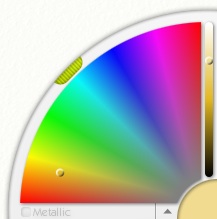 Using the color picker, I select a color for the face of the character.
Using the color picker, I select a color for the face of the character.
- Color Picker
- The color picker is simple. You select the basic shade on the left and then adjust the brightness in the tiny verticle bar on the right. The shade that you pick appears in the lower right corner of the tool.
.
- Begin drawing
- I begin to draw the face by adding chalk for the face. I use circular motion to increase the face until the blob of chalk reaches the correct size.
.
- Create the face
- Quickly, I get a nice round face. The size of the face depends on how I think the shot should be composed.
.
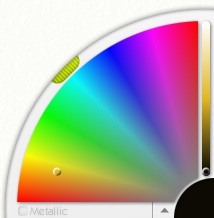
Next I select black.
.

Then I go all around the face to get an outline.
.
Next, I create the eyes so to get white, I click in the white part of the bar at the right.
.
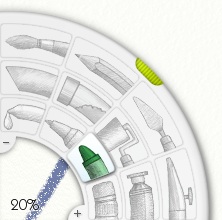
I use the crayon which is set to 20% wide.
.
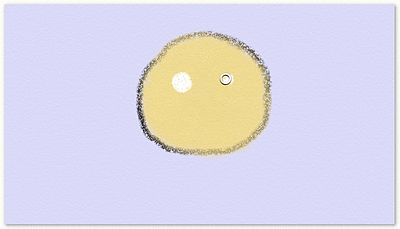
I paint the eyes white.
.
- Black detail
- Then I select the felt tip brush which is about 30% in size and draw the eyes and the body.
.
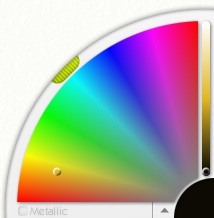
I switch to black.
.

And I paint the center of the eyes.
.

Then I draw the body. Now everything is done but the hair.
.

Then I select brown.
.
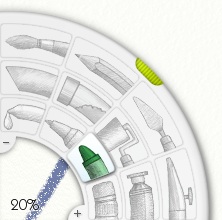
I use the crayon which is set to 20% wide.
.

Finally the figure is finished.
.
- SAVE and EXPORT
- I must save the painting. Also I must export the painting as a JPEG files. This is not automatic with ArtRage 2.
|
The Unformatted Movie Script
"Seduced by the Dark Side!"
EXTERIOR - The local movie theater - NIGHT
(1) The Young Person and Old Person stand looking at the movie poster outside the theater.
The "Dancing Fairies" music begins to play.

Slowly dolly in as music builds.

A smile begins to form on the young persons face.

Cut to the poster and dolly in slowly.
The "Dancing Fairies" music morphs into the Star Wars theme.
(2) Young Person: "That was a great movie..."

Cut to a side view as the Star Wars music begins to fade to street noise.
(3) Young Person (contined): "but I do not understand one thing."

The young person;s head turns to the older person.
(4) Old Person: "What's that?"

Wide angle shot to show emotional distance between the two characters.
(5) Young Person: "How can anyone be seduced by the Dark Side?"

Immediately a dark cord plays.
(6) The old person thinks for a while. Old Person: "Humm!"
 Thinking very slowly. Music: The music starts with "thinking music" and then morphs into to "fairie music". Finally, the music comes to a sharp halt.
(7a) Old Person: "What computer do you..."

(7b) Old Person(off camera): "... have at home?"

Cut in mid sentence to see the young person's anticipation.
(8) Young Person (eagerly): "A Macintosh!"

The young person's face lights up with excitement.
(9) Old Person: "But what computer does your father use at work?"

Military music for thoughts of father.
(10) The young person thinks for a moment. Young Person: "Humm!"
 Music: The music starts as thinking music and shifts to fairy music and then ends with the Star Wars theme.
(11) Young Person (amazed and excited): "Seduced by the Dark Side!"

Full Star Wars theme
(12) The Old Person smiles. Old Person: "Ahh!"


The face lights with a knowing smile as the fairy music starts again.
(13) Old Person and the Young Person walk toward home together.

Lock the camera for a matte painting.

The camera remains locked. When the matte painting is added, the shot will look like this:
(14) Fade to Black.
- The End
|