Filmmaking Basics/Matte Painting/Tux Paint (long)
(Redirected from Lesson:Matte Painting:Tux Paint:long)

Assignment #1 – using Art Rage Free or Adobe Photoshop or the free GIMP or Corel Painter: Assignment #2 – using Tux Paint: |
How to create starter pages for matte paintings
This is only for people who want to make their own custom starter pages. |
The original movie frame
|
A blank piece of paper
|
Create a path
|
Turn the mask into a channel
|
The final product
To create a matte painting in Tux Paint, you need a matching set of starter pages. |
The Starter Page Set (part 1)
|
The Starter Background Page (part 2 of 2)
|
Three sets of Starter pages
|
Three examples
|
Inside Tux Paint
Once the starter pages are loaded, ,br>the kids can begin painting. |
In Tux Paint
|
A simple matte painting
|
Another Example of a Matte Painting
|
Save the picture
|
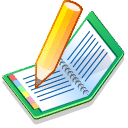 Send me your finished matte painting
Contact Your Instructor
|
















