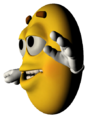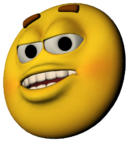|
Step 1 - Do a rough edit based on the audio
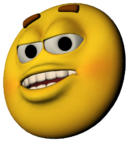
In the previous step
Previously, we created the rough edit. This picture to the right shows you what it looks like in the timeline.
There are just two edits in the entire scene. Very simple.
|
|
Just straight cuts based on the audio
Rough Edit

Here is the rough edit
- In the rough edit, all cuts are done half way between sentences (between dialog). Also, the picture and the audio edits are at the same point in time. This is the most basic and simplest form of editing.
No destroyed frames
- The most important thing to remember is all three clips are complete and whole. If we want to unroll any of these clips, there will be a complete master shot. By doing the rough edit, we have not destroyed any frames (unless we are using "HyperEngine-A/V version 1.5" which actually destroyed all the frames that were not visible. Dumb!) The missing frames are just hidden, ready for use at any time we roll the picture edit.
|
 Look at the first edit
Look at the first edit
 Then look at the second edit
Then look at the second edit