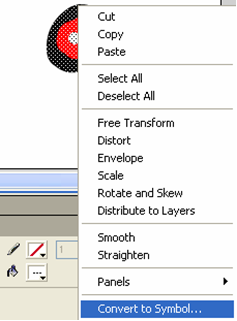User:Kizer/Web Page/Flash/Tween
How to use Tween in Macromedia Flash
1. Open up a blank document in Flash.
2. Draw or insert object onto the blank stage.
3. Highlight the image (Ctrl + A). You will know it’s highlighted because it becomes covered with gray dots.
4. Right-click on the image.
5. On the drop-down menu that appears, select ‘Convert to Symbol’.
6. After clicking that, a box will appear. Click on the circle next to Graphic and select OK.
7. Click-and-drag the image to the far-left side of the stage.
8. On the Timeline at the top of the screen, find the rectangle underneath the number 30.
This is Frame 30.
9. Right-click on Frame 30.
10. From the drop-down menu, select ‘Insert Key Frame’.
You'll know that you did this correctly if the space between Frame 1 and Frame 30 turns gray.
11. While still on Frame 30, click-and-drag object to the far-right side of the stage.
12. On the Timeline, right-click on Frame 15.
13. Select ‘Create Motion Tween’.
This will turn the gray area between Frame 1 and Frame 30 to purple and add a solid line that crosses through it.
14. To preview your movie, you can hit enter to view it on your stage, or you can hit Ctrl + Enter, which will bring up a different page for you to view it.
Nashp 18:16, 19 January 2007 (UTC)