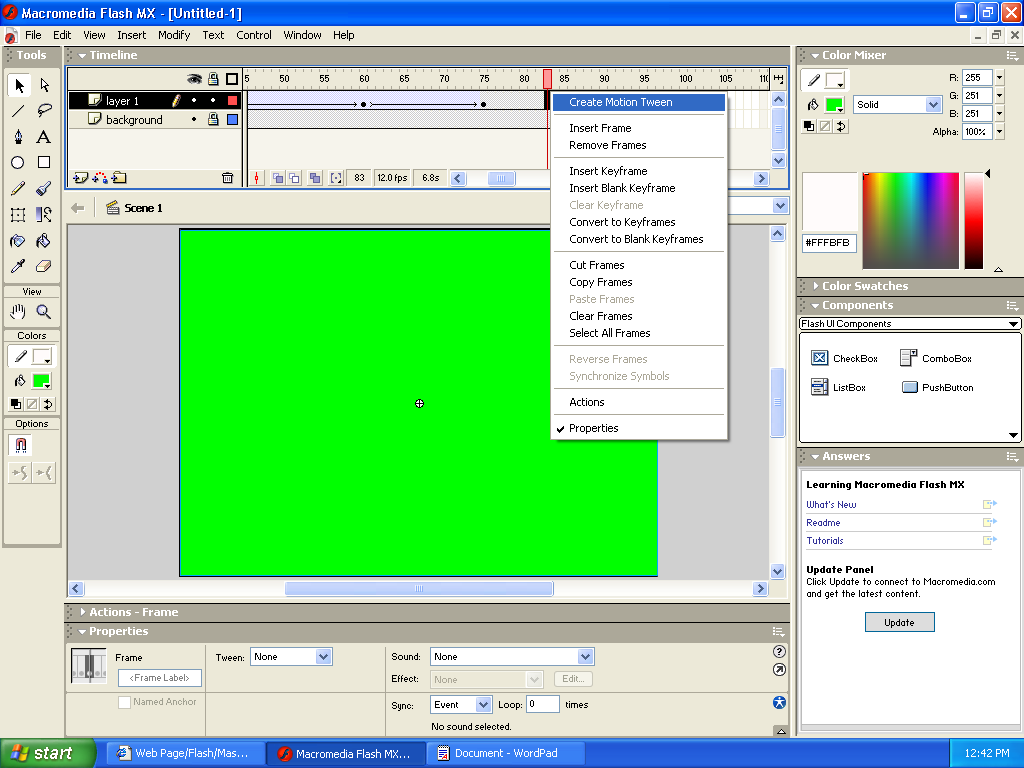User:Kizer/Web Page/Flash/Mask
| This page has been nominated for cleanup for the following reason: Horizontal scroll. Please edit this page to improve it. See this module's talk page for discussion. |
MASKING
1. Insert a keyframe wherever you want your movie to end by right clicking where you want in on the Timeline and clicking ~insert keyframe~
2. Double click the words "LAYER 1" to change the name to background
3. Create your object in frame 1, this will be your background, lock it
4. Add a new layer, to do that: click the button that looks like a post it note with a plus sign
5. double click it to name it LAYER 1.
6. make sure you're on LAYER 1, draw a rectangle that has no line color, and ~~convert to symbol~~
(to convert to symbol you right click the rectangle click convert to symbol, make sure the graphic bubble is filled in. and click okay)
7. insert a keyframe on LAYER 1 at the frame where the movie will end
You will stay on Layer one now----
8. click keyframe 15, make a new keyframe, click the rectangle and move the rectangle over to the right side, by using your arrow keys on the keyboard
9. click keyframe 30 make a new keyframe, click the rectangle and make the rectangle go to the complete opposite side
10. click keyframe 45. make a new keyframe, click the rectangle and with the FREE TRANSFORM TOOL make it full width of the picture.
11. click keyframe 60 and make the rectangle get smaller into a cube... with the FREE TRANSFORM TOOL
12. Click keyframe 75 and make the cube go all the way up and down in height but stay the same width
13. click keyframe 90 and make that rectangle go all width and height of the picture
14. right click in between the keyframes and click CREATE MOTION TWEEN
15. right click layer 1 and click mask in the drop down menu
MagikNinja 18:19, 19 January 2007 (UTC)